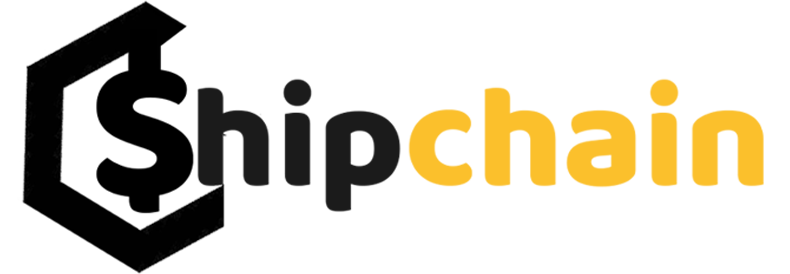TradingView is the world’s most popular charting and technical analysis platform. Most of it is due to the platform being free for all. TradingView has almost all of the most advanced technical tools on its platform, this makes it the first choice for traders as they can do extensive technical analysis without having to pay costly subscription fees.

It is also a great choice for beginners as they can learn technical analysis and charting for free. TradingView’s smooth, simple and modern interface also attracts a lot of its users. Most of the traders around the world use Tradingview, that’s why it is very easy to find tutorials on Tradingview.
TradingView also has a strong trader community that is determined to help and support new traders joining the platform. Another major advantage TradingView has over its competitors is its mobile app. The app has all the features that the website has and it makes trading easier as traders can track their favorite stocks or crypto on the go.
TradingView is the perfect platform for technical analysis as it not only provides a lot of indicators but also lots of drawing tools that can be used to study and analyze price movements and chart patterns.
How to Create an account and Use TradingView
Even though you don’t necessarily need an account to use TradingView’s basic features, it is useful to save all your data and customizations so that you don’t need to adjust the tools every time you open TradingView in your browser. Also, having an account lets you create watchlists where you can keep track of all your favorite crypto, forex, stocks all the time.
Signing up is pretty easy on TradingView. You can click on the ‘Get Started’ button on the top right of the homepage which redirects you to the subscription plans page.
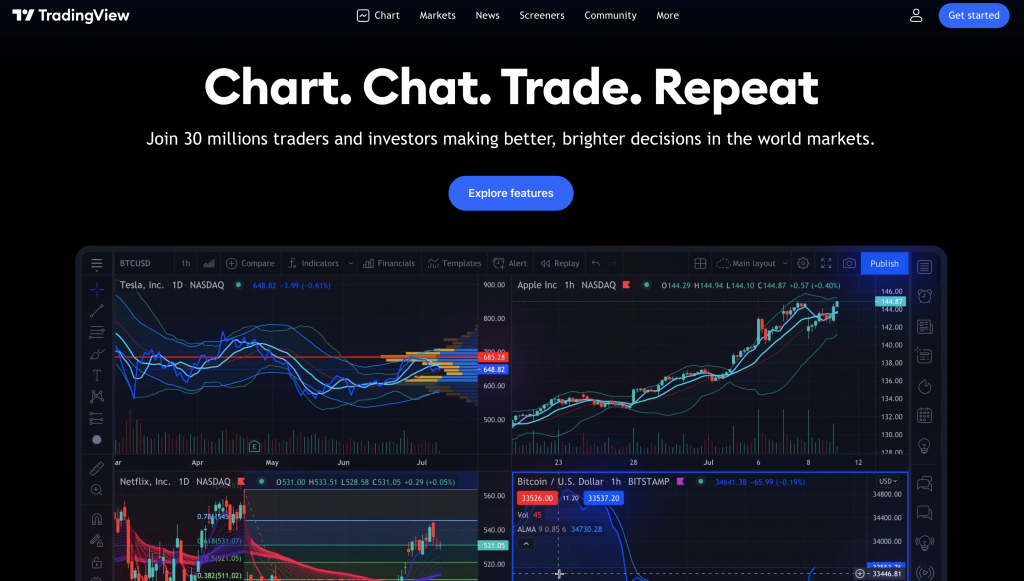
TradingView has 3 paid subscription plans and a free one. The major difference between the paid plans and the free ones is that the paid subscription lets you do multitask. (Multiple indicators, chart screen & etc.)
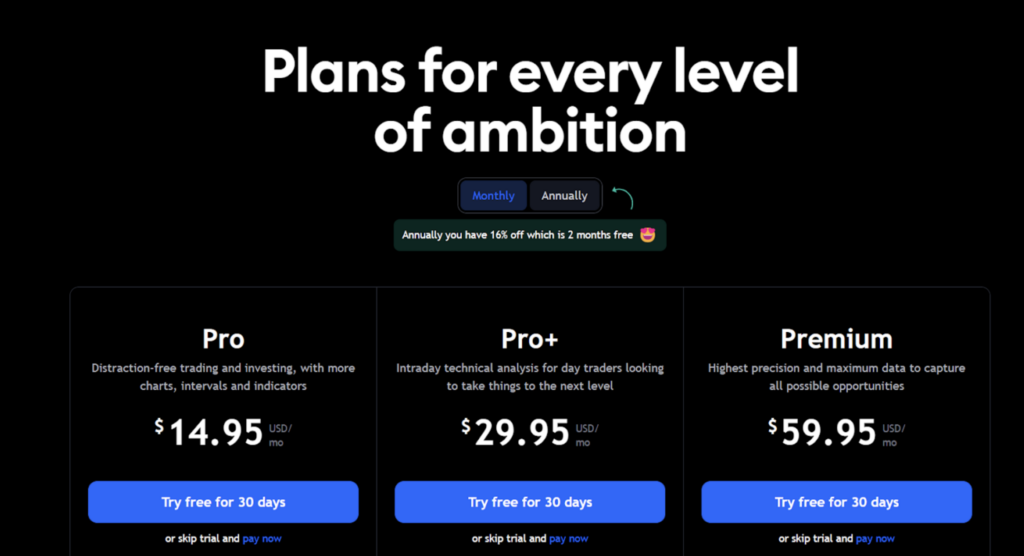
Once you have selected the plan, you can sign up using your Google, Facebook, Yahoo, Apple, Twitter, or Linkedin account or you can use your email.
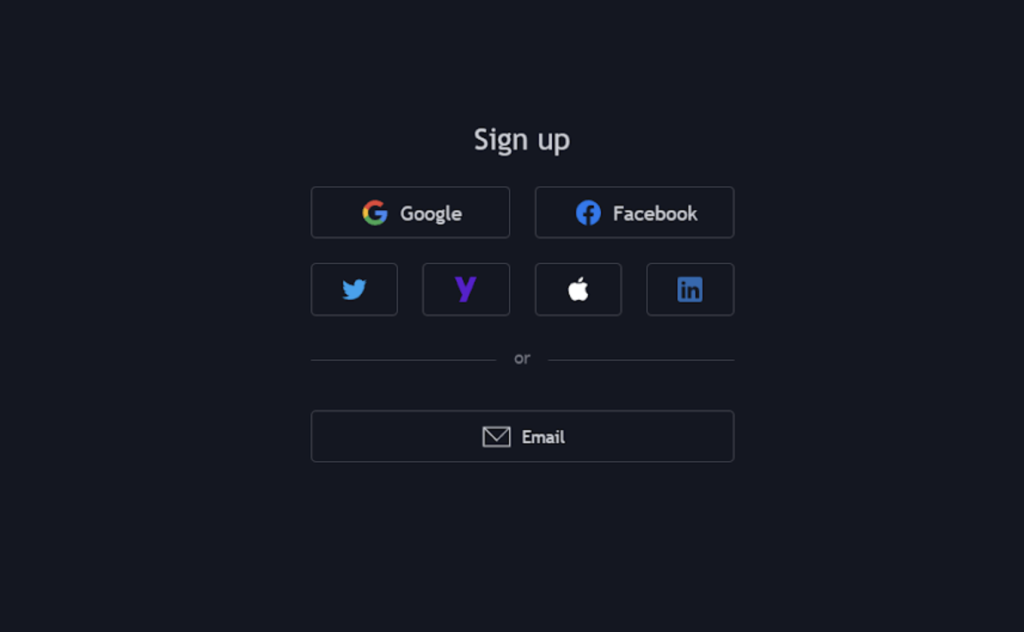
Most of TradingView’s technical features are on its charts. So, to access the charts section, you can click on the ‘Charts’ button on the top of the homepage.
Charts
Tradingview’s charts are very simple to use and understand. Just as you land on the Charts page, you’ll notice the candlestick graph of a random stock, futures, crypto, forex, CFD, etc. You can go to any stock of your choice by just typing the name of the stock. As you start typing the symbol search bar will automatically appear.
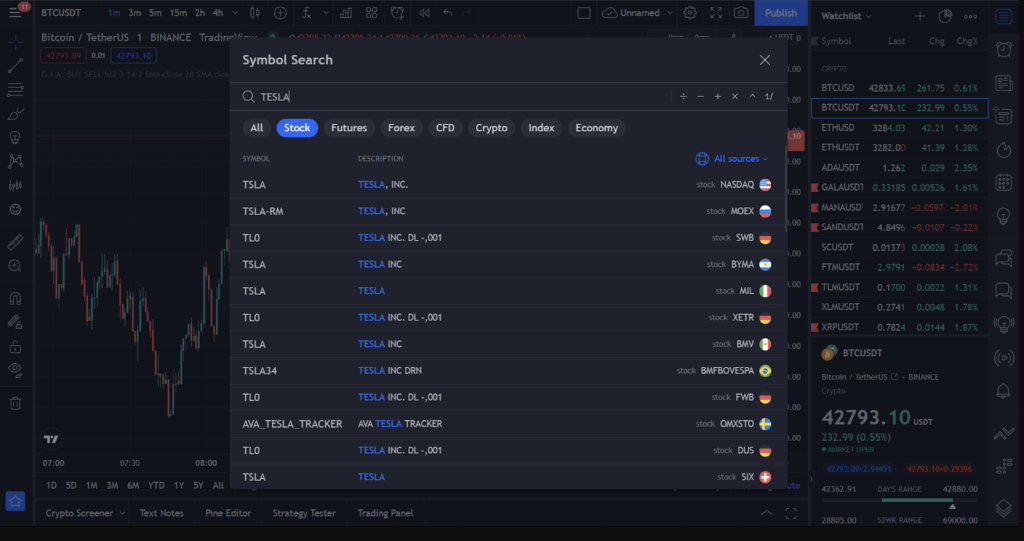
Once you select the stock you will notice the details of the stock on the bottom right of the page that shows general data of the stock, like its performance in the last few months, its open and close, percentage change, current price, etc.
Above that would be a pre-curated watchlist that you can change according to your needs.
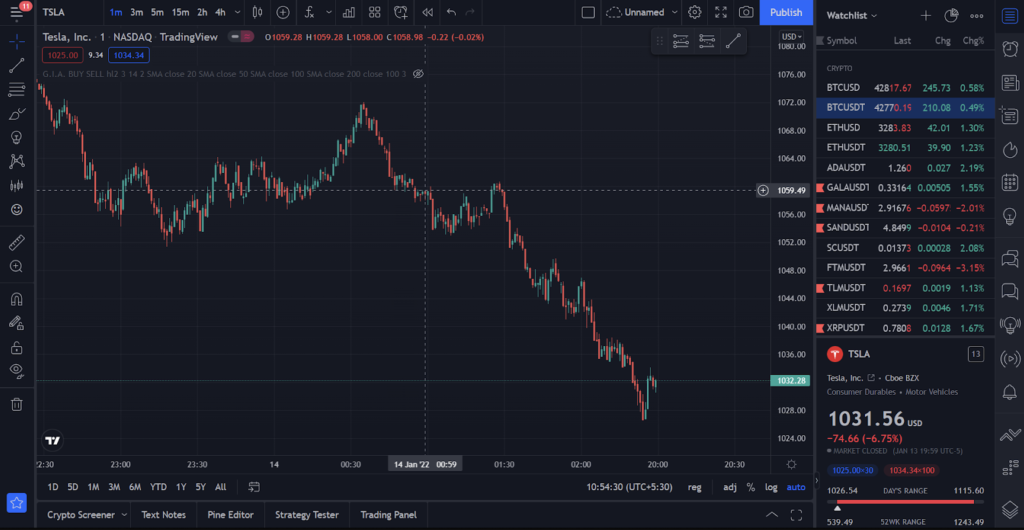
The graph is very customizable. You can smoothly zoom in, zoom out and scroll through the graph with your cursor. The timeframe is set to a day by default and you can change it by clicking on the ‘D’ on the top left of the screen. This will bring multiple options from 1 second to 1 year. Timeframes of less than a minute are available for paid plans only.
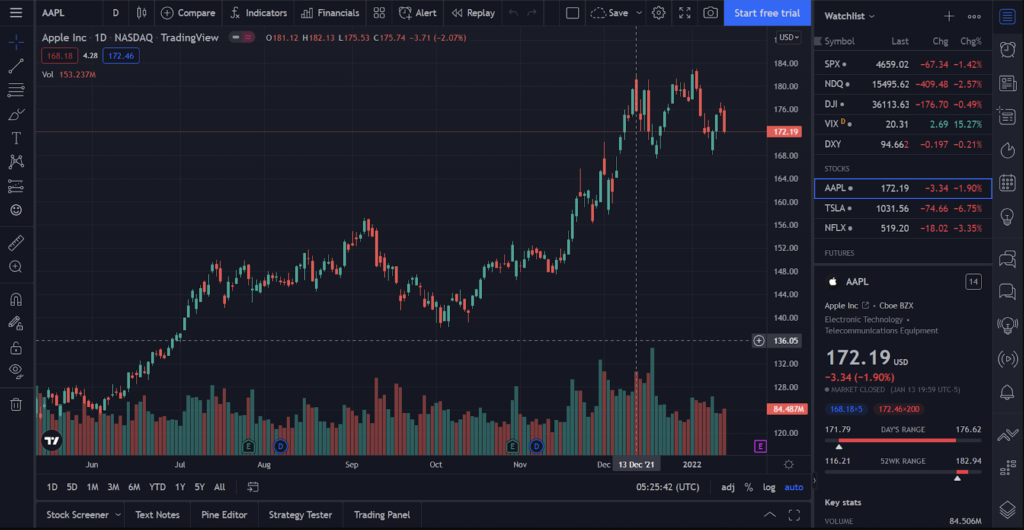
Apart from the timeframe, you can adjust the type of chart as well which is just next to the timeframes button.
Indicators
TradingView is known for its vast indicators. It has about 500 built-in indicators and more than 5000 community indicators. On the top of the page, there’s a button that says ‘fx’.
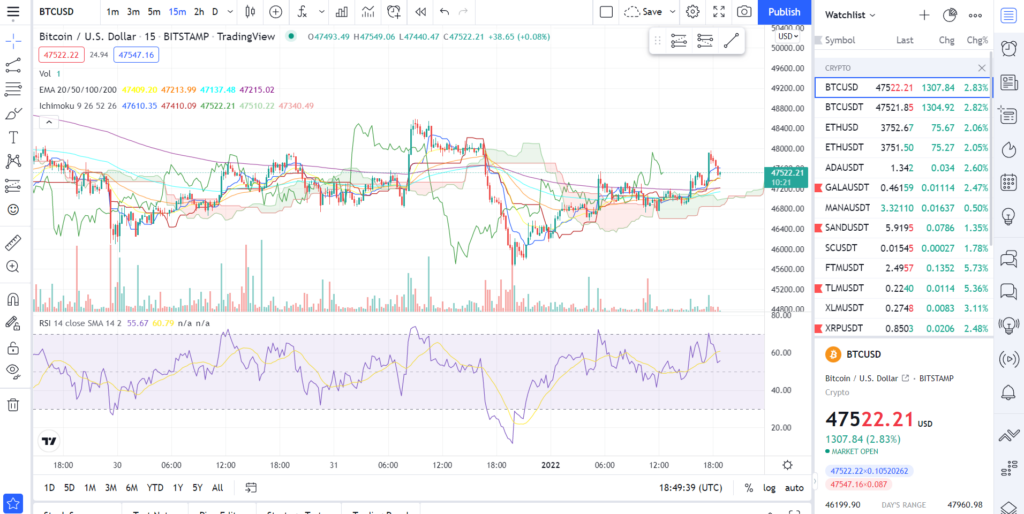
Clicking on \’fx\’ will open a separate box where all the indicators are listed in alphabetical order. You can search for your desired indicator and apply it to the chart.
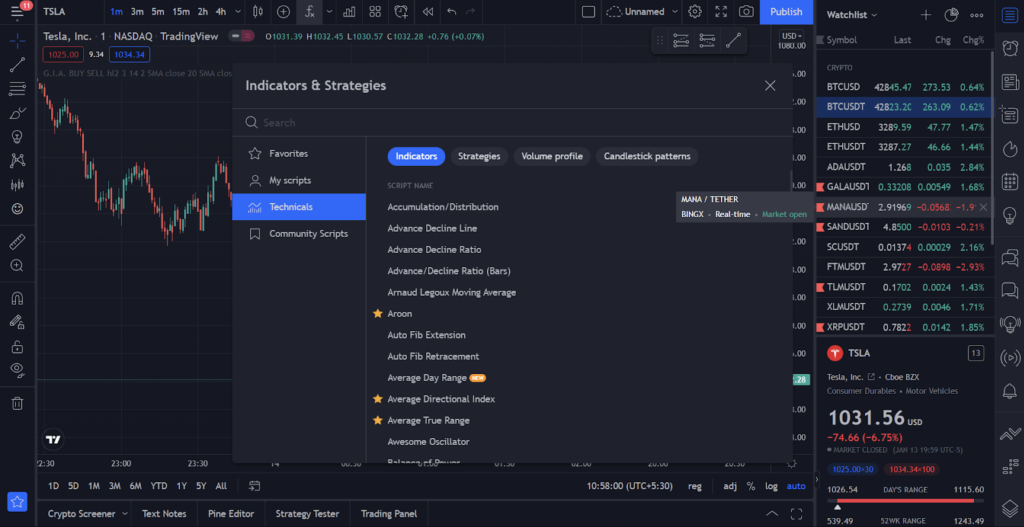
Once an indicator is applied, its name and all the data come up on the left of the chart. If you hover the cursor over it, you’ll find 4 more options – hide/unhide, Settings, Source code and Remove. You can click on the settings to change the inputs and color of the indicator to suit your preferences.
If you click on the ‘Source code’ a new mini window will open at the bottom of the screen that shows the script of the indicator. Traders use this script to create add more formulas to the indicator or even create new ones. They can then share their indicators on the TradingView community so that others can use them too. Every indicator on the platform has an open-source code.
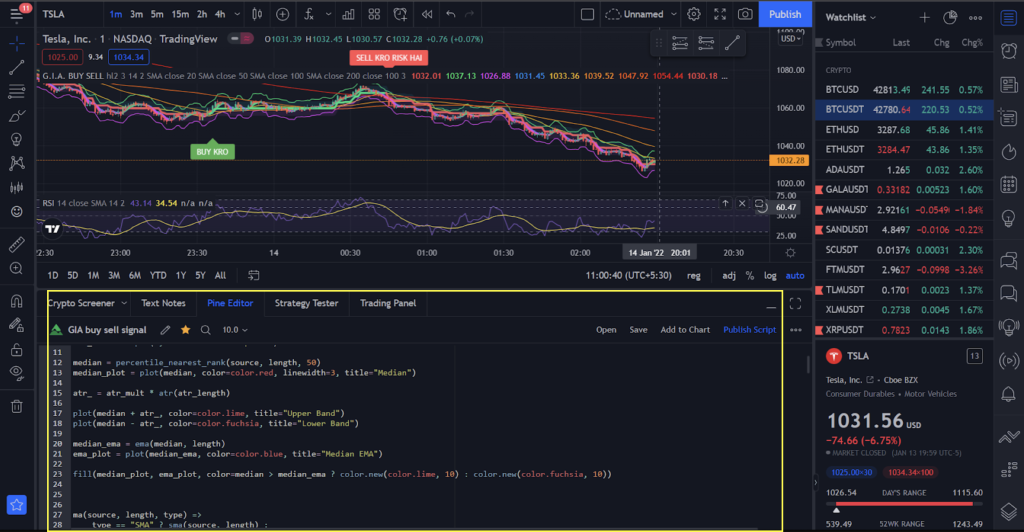
Free users can apply only up to 3 indicators on the chart at a time. To add more, a paid plan is needed.
Drawing Tools
Another major advantage of using TradingView is its technical drawing tools. The left-hand side of the screen is filled with multiple tools. From a simple pen tool to Fibonacci retracement and Volume profiles, or even tweets and emojis, users are given uncountable tools to draw trendlines and patterns, calculate price movement and write notes all on the chart. This level of customization and personalization is what makes TradingView the most favored platform for traders.
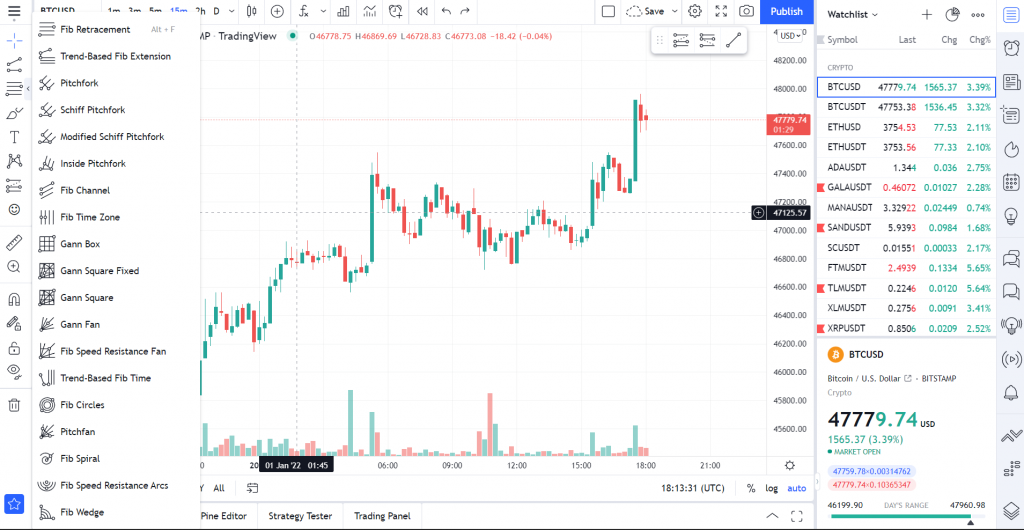
Alerts
TradingView has a great alert system that can be applied to almost anything on the chart. On the top of the graph, there is a ‘Create Alert’ option signified by a clock.
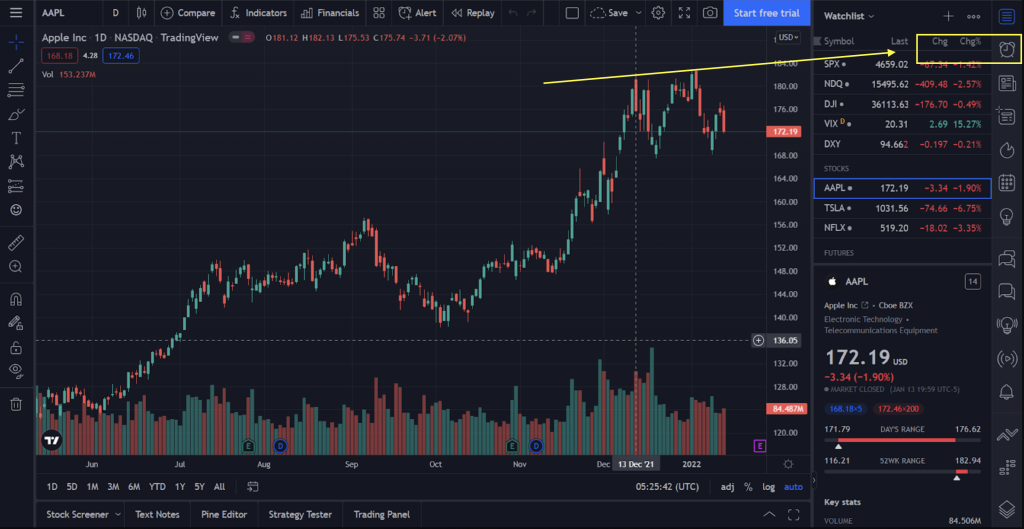
Over there you can create conditions for the alert on almost anything from indicators to simple drawings, or even a particular value. You can also choose where and how you want the alert to be.
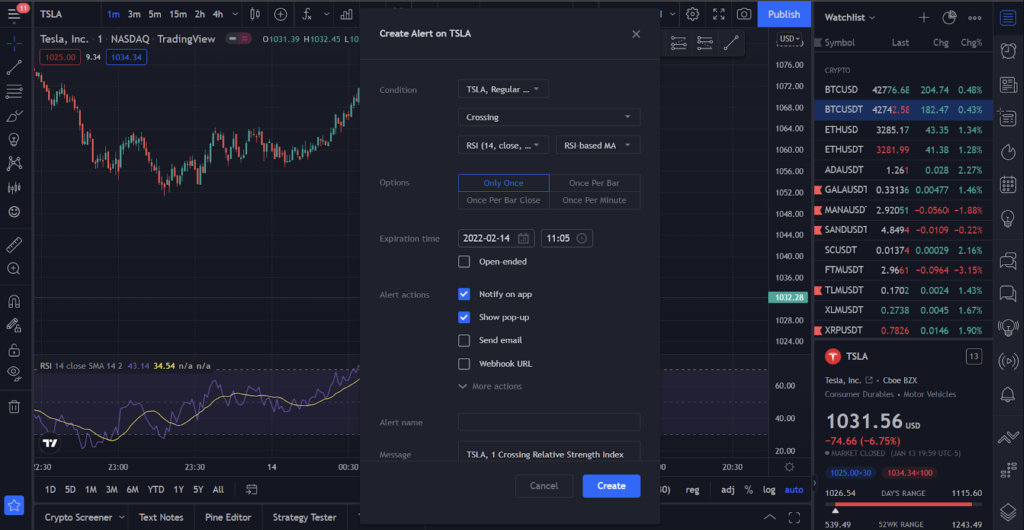
TradingView is a free-for-all charting platform that offers the most technical tools on the smoothest easy-to-learn interface possible. It is also highly customizable and can be personalized in any way the user wishes. It has a wide range of indicators and drawing tools and a huge database covering market data of over 20 years from stock exchanges of about 18 countries in Asia, Europe, and the Americas.